|
Control Objects for my "Puppets"
|
There is som
kind of confusion somtime about how to create the
control objects for your rig. Even I have failed to talk
about it. The way the control object should be designed
is that you can type in 0,0,0 in the rotation and
translation.
Ex. Your characters Up-Vector is
messed up, and you can seem to get back to it's original
state. With a good design you should now be able to just
typ in 0,0,0 the the Translation.
Create a
implicit cube, rotate it and move it up.

If this would have been your
default position you would have been forced to write
these numbers down, or create a pose clip for each
controler. So what we need now is to create the
Implicit's Cube world axis where it is (in it's current
state).
Right now the world axis for the Cube is the "world". So what we do is to create a null. Then to
match all transforms you use (on the right side of the
UI) "Transform - Match All Transforms" and then select
the cube.
You Null now has the same values as the
Cube.

With the Null still selected
press down the Parent button and click on the Cube,
Right Click to end the function. Now select the Cube.
Magic has now happened! The Cube has values 0,0,0 in
both translation and rotation.
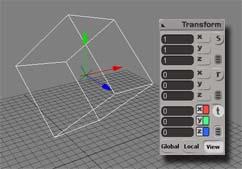
Next step is to decide if the
controller is a rotation controller or a translation
controller. In this "case" I've decided it's a rotation
controller. Therefor I don't want the animator to be
able to translate my rotation object.
Select the Cube
if it's not already selected. Press CTRL-K to bring up
the kinematic properties. Now right click on the
keybutton at the X axis of the Translation. Chose "set
expression".

Here is the trick, now you
just close the expression dialouge without doing
anything. Do the same with Y & Z axis. The kinematic
properties should now look like this
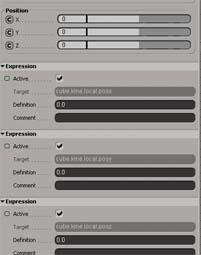
And lastly you add a parameter
that always switches the transform tool to rotation when
you supra select the object. With the Cube selected you
go Property - Transform Setup
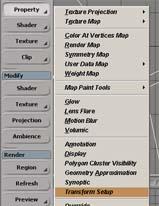
And there you chose Rotation and
Add mode. The just close the window.
Last but not
least. You need to make sure thet the null never moves.
But first of course you must place the object in it's
right position. So copy this script and save it as
LockObject.js, thanks to Bradley Gabe for sharing
this script.
// Begin Lock Object Script ===============================
list = getValue("selectionList");
for(i=0; i<list.count; i++)
{
oKine = list(i).Kinematics.Local;
// Active all position and rotation limit toggles.
oKine.parameters("posxminactive").value = true;
oKine.parameters("posyminactive").value = true;
oKine.parameters("poszminactive").value = true;
oKine.parameters("posxmaxactive").value = true;
oKine.parameters("posymaxactive").value = true;
oKine.parameters("poszmaxactive").value = true;
oKine.parameters("rotxminactive").value = true;
oKine.parameters("rotyminactive").value = true;
oKine.parameters("rotzminactive").value = true;
oKine.parameters("rotxmaxactive").value = true;
oKine.parameters("rotymaxactive").value = true;
oKine.parameters("rotzmaxactive").value = true;
// Set all pos limits to their current local values
setValue(oKine + ".posxminlimit", oKine.parameters("posx").value);
setValue(oKine + ".posyminlimit", oKine.parameters("posy").value);
setValue(oKine + ".poszminlimit", oKine.parameters("posz").value);
setValue(oKine + ".posxmaxlimit", oKine.parameters("posx").value);
setValue(oKine + ".posymaxlimit", oKine.parameters("posy").value);
setValue(oKine + ".poszmaxlimit", oKine.parameters("posz").value);
// Set all rot limits to their current local values
setValue(oKine + ".rotxminlimit", oKine.parameters("rotx").value);
setValue(oKine + ".rotyminlimit", oKine.parameters("roty").value);
setValue(oKine + ".rotzminlimit", oKine.parameters("rotz").value);
setValue(oKine + ".rotxmaxlimit", oKine.parameters("rotx").value);
setValue(oKine + ".rotymaxlimit", oKine.parameters("roty").value);
setValue(oKine + ".rotzmaxlimit", oKine.parameters("rotz").value);
}
// End Lock Object Script ==================================
Drag
'n drop the file you created to a toolbar, or open it in
the script editor. Make sure the null is selected and
press the button or in the script editor press "RUN".
Now you have created a object that has:
- Default values of 0.0.0
- Prefered Transform Tool Selection
- Blocked not prefeeed tool
I hope you have
learned something new, and that it will enable you to
create kickass animations :) You can download my Addon
that I made that does everything above, but at least now
you know why it does all this. The last part with the
script is not in the Addon (since you need to place the
object first).
©2003, Stefan
Andersson
JS Script©2003, Bradley Gabe, ILM |
|

